Live tracker setup and installation
Live Tracker Setup and Installation
The FlopHero Live Tracker is a desktop app that automatically uploads your hand histories to FlopHero while you play. Instead of manually uploading sessions, it monitors your hand history folders and sends new hands in real time.
You can start reviewing your analysis immediately, even during a live session.
Downloading the Live Tracker
The Live Tracker is available to all FlopHero subscribers.
- Log into your FlopHero account dashboard.
- Go to the More section.
- Click Download Live Tracker to get the installer file.
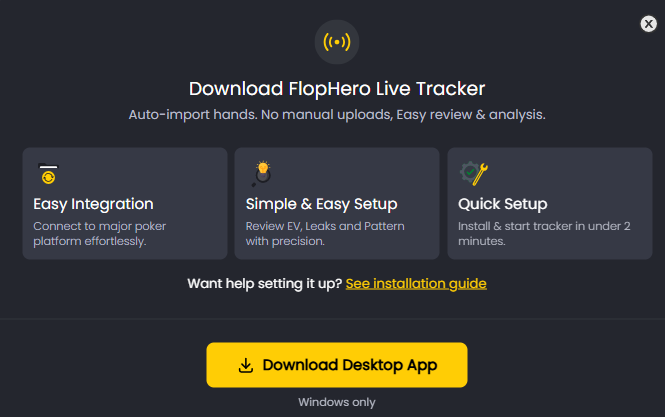
Download the FlopHero Live Tracker from your account dashboard to enable automatic uploads.
Installation and Login
- Run the downloaded installer.
- Follow the setup wizard. Default settings work for most users.
- When installation finishes, open the FlopHero Tracker app.
- Log in with your FlopHero account credentials to link the tracker to your account.
Installation usually takes less than a minute.
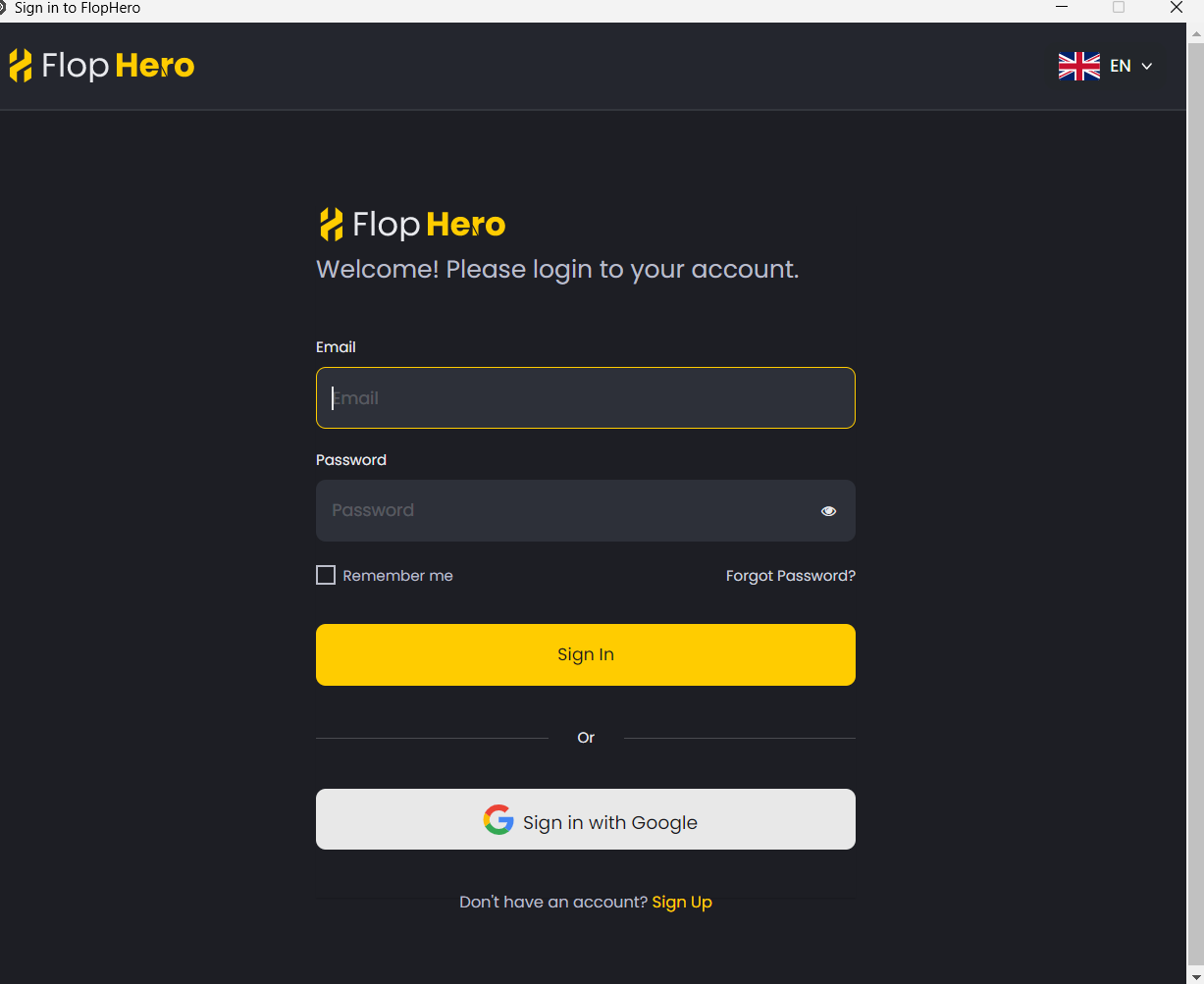
Install the app and log in with your FlopHero credentials to link the tracker to your account.
Setting Up Your Hand History Folders
The tracker needs to know where your hand history files are saved.
- It includes pre-configured folder paths for major poker trackers like Hand2Note, PokerTracker 4, and Holdem Manager.
- If you use one of these, the tracker might detect your folders automatically.
Check the list of folders in the app and tick the ones you want to monitor. Active folders are continuously watched for new hand histories.
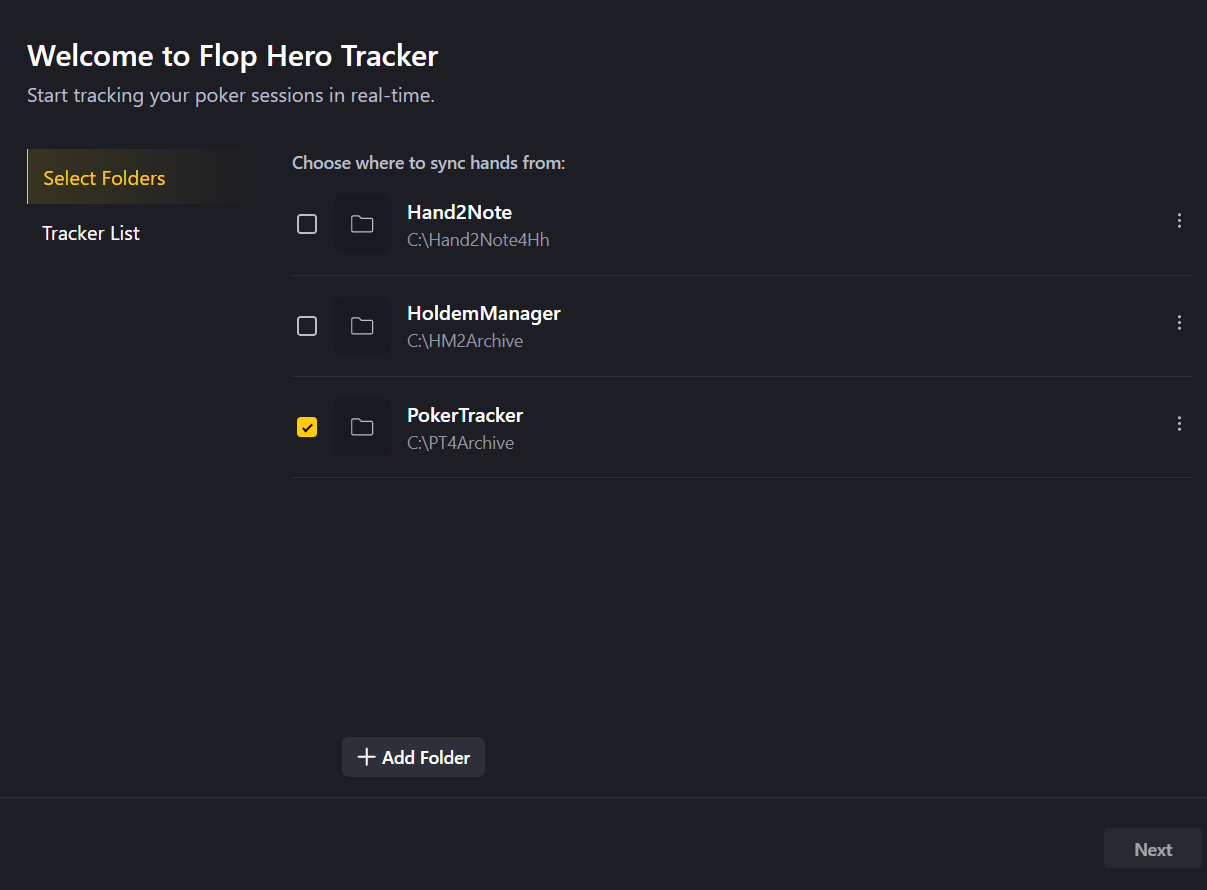
Select or confirm the folders where your hand histories are saved for real-time sync.
Adding Poker Sites Manually
If your hands are stored elsewhere:
- Click Add a Site.
- Name the poker site.
- Browse to the folder where your hand histories are saved.
- Click Confirm to activate it.
When adding a folder for the first time, you can choose to import old hand histories. This may take time for large archives, so you can skip it if you only want to track new sessions going forward.
Checking That the Tracker Works
To verify setup:
- Play a few hands on one of your configured poker sites.
- Open the Tracker List tab in the app.
- New hands should appear within seconds.
You can also confirm upload activity directly on the FlopHero website.
If no hands appear, see Troubleshooting Hand Uploads for setup fixes.
Was this article helpful?
Still need help?
Join our community
Get instant support from experts and fellow players
Join Discord Community