Upload Your First Session
Upload Your First Session
You’ve saved your hand histories. Now it’s time to upload your first session to FlopHero and let the system analyze your play. This guide explains how to upload your files, what to expect during processing, and how to check your results.

Manual upload button on the FlopHero dashboard
Preparing Your Hand History Files
Find your hand history files on your computer. It helps to store them in a single folder before you start - keeps things tidy.
Make sure the files are in their original format. Don’t edit or rename them, or the upload may fail.
- PokerStars: Files should end with
.txtand remain unmodified. - Other poker rooms: Same rule - use the original exported format.
Uploading Your Files to FlopHero
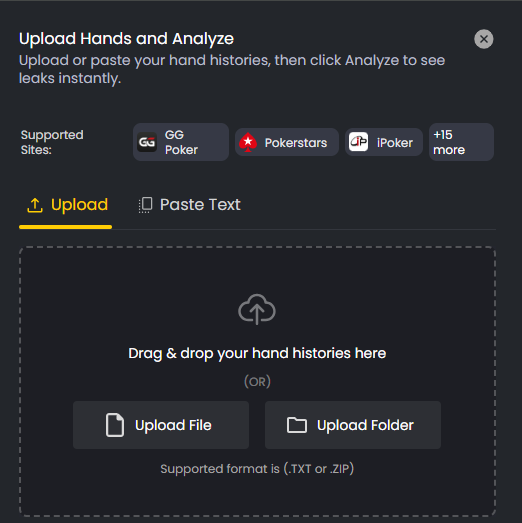
Upload screen showing supported sites and file upload options
You can upload hands directly from the dashboard in two ways:
1. Drag and drop
Drop your hand history files or an entire folder into the upload box.
2. Click to browse
Click Upload File or Upload Folder to select the right directory from your computer.
Both methods work equally well. If you’ve got sessions saved in multiple folders, upload one at a time to keep things organized.
Supported formats: .TXT or .ZIP.
Automatic Uploads with Live Tracker
If you don’t want to upload manually each time, FlopHero’s Live Tracker can handle it automatically.
Once enabled, it detects new hand histories from supported sites (like PokerStars, GG Poker, iPoker, and more) and uploads them in real time.
Set it up once, and your sessions sync automatically after every hand.
For full setup instructions, check Live Tracker Setup.
During the Upload
Once you start the upload, a progress bar shows how much is processed.
Upload time depends on file size and internet speed:
- A few hundred hands: usually under a minute.
- Large databases: expect longer processing.
You can continue using the platform while it runs.
How FlopHero Analyzes Your Hands
After upload, the HERO.Precision® engine compares your decisions against a large GTO solution set. It highlights leaks, suboptimal lines, and missed EV opportunities.
Analysis happens automatically in the background. You don’t need to wait - go ahead and prepare your next session.
Checking Your Results
When the analysis is done, your processed session appears on the dashboard. You’ll see key stats, EV loss percentages, and detailed breakdowns for every spot.
Start by reviewing a few hands where the EV loss is high. These usually reveal clear leaks or misunderstood spots.
For tips on navigating results, read Replayer tips and shortcuts.
Was this article helpful?
Still need help?
Join our community
Get instant support from experts and fellow players
Join Discord Community